Tax Rectification/ IT Notice
Compliance Notice Reply Service


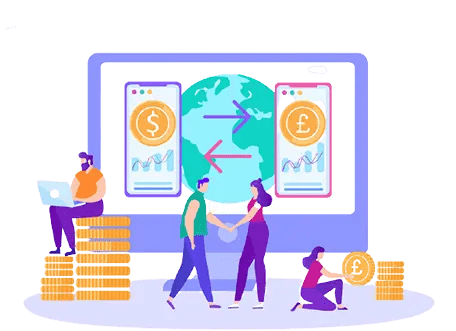
 Subscribe to the package
Subscribe to the package
 TM Tax Expert is assigned
TM Tax Expert is assigned
 Share the IT Notice and Other Documents with the expert
Share the IT Notice and Other Documents with the expert
 TM Expert prepares reply and submit the response
TM Expert prepares reply and submit the response
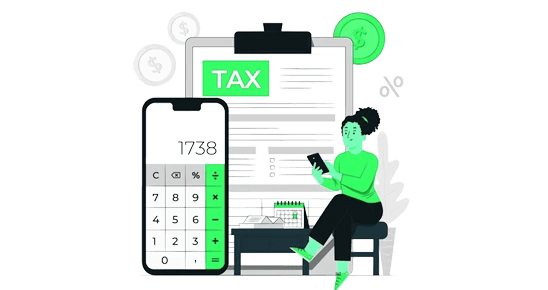
Yes any individual having the following type of Income can go for Taxmanager services:-




