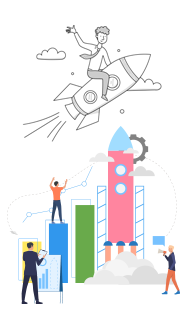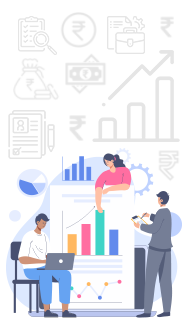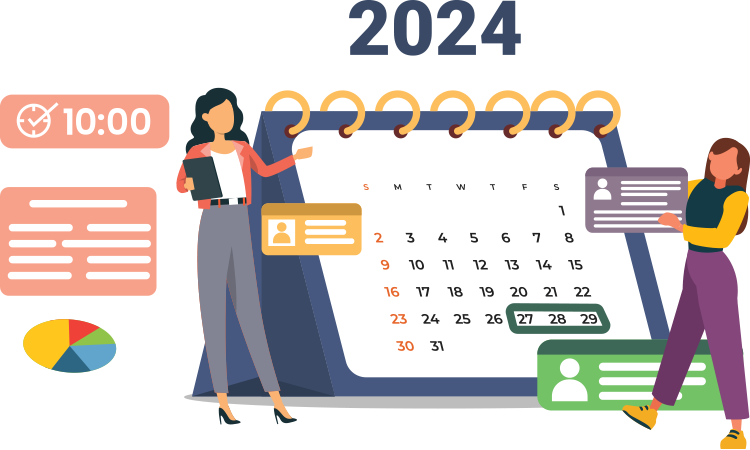For Individuals:
Income Tax:
April 15: Last date for filing the previous financial year's income tax returns (usually March 31).
July 31: Advance tax installment due for individuals not liable for tax audit.
For Corporate Companies:
Goods and Services Tax (GST):
Monthly: GST returns (GSTR-1, GSTR-3B) by the 10th and 20th of the following month, respectively.
Annual: GST annual return (GSTR-9) by December 31.
Registrar of Companies (ROC):
April 30: Annual filing of financial statements and annual returns (Form AOC-4 and Form MGT-7).
Tax Deducted at Source (TDS):
Monthly/Quarterly: TDS returns filing (Form 24Q, 26Q, 27Q) by the 31st of the following month or quarter.
Income Tax and Audit:
September 30: Due date for tax audit report and filing of income tax return for companies.
November 30: Filing of tax audit report for individuals if applicable.
These dates can vary and are subject to changes announced by the government or regulatory bodies. It's crucial to stay updated with any amendments or notifications issued by the respective authorities.